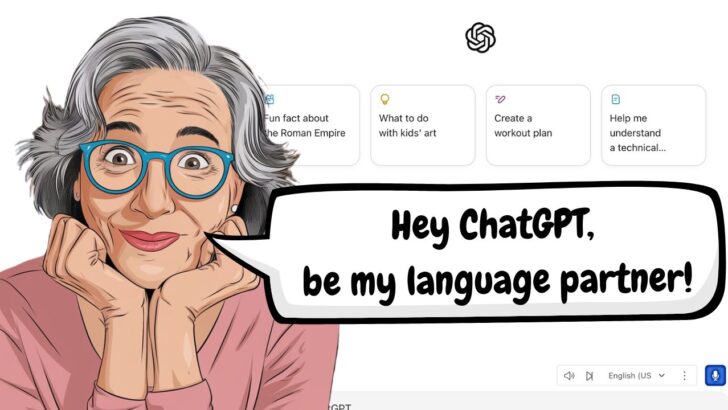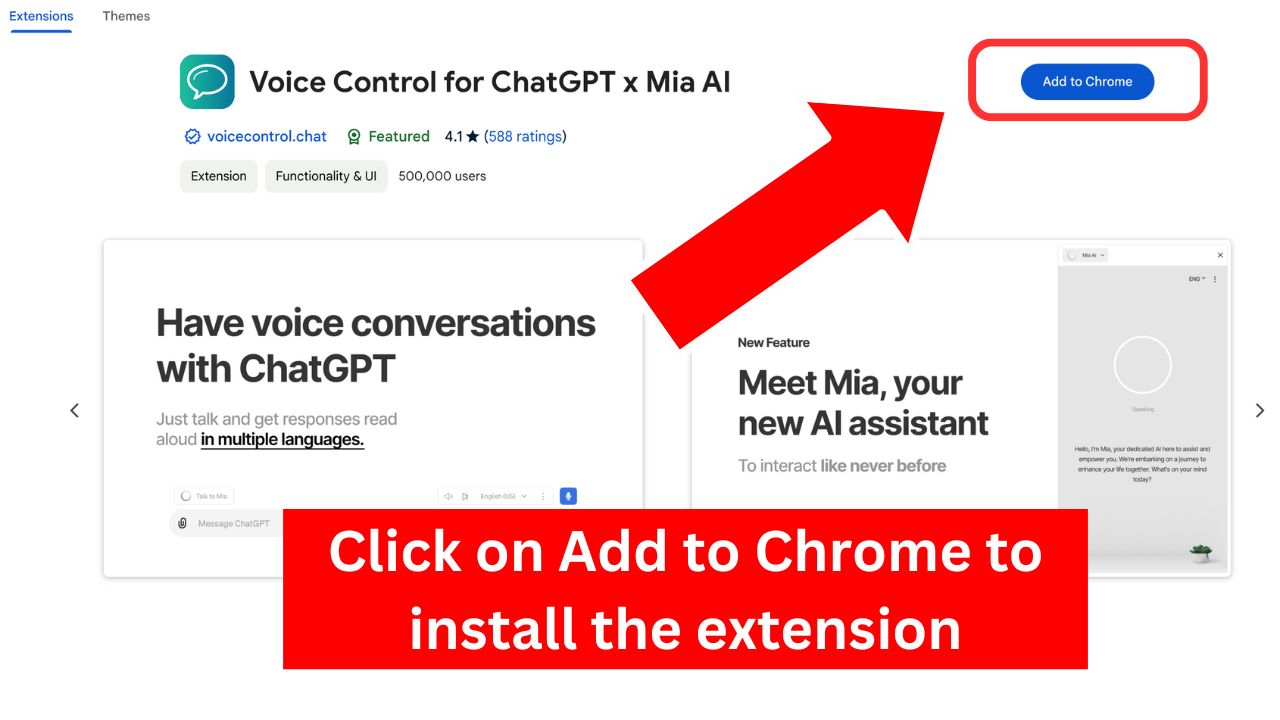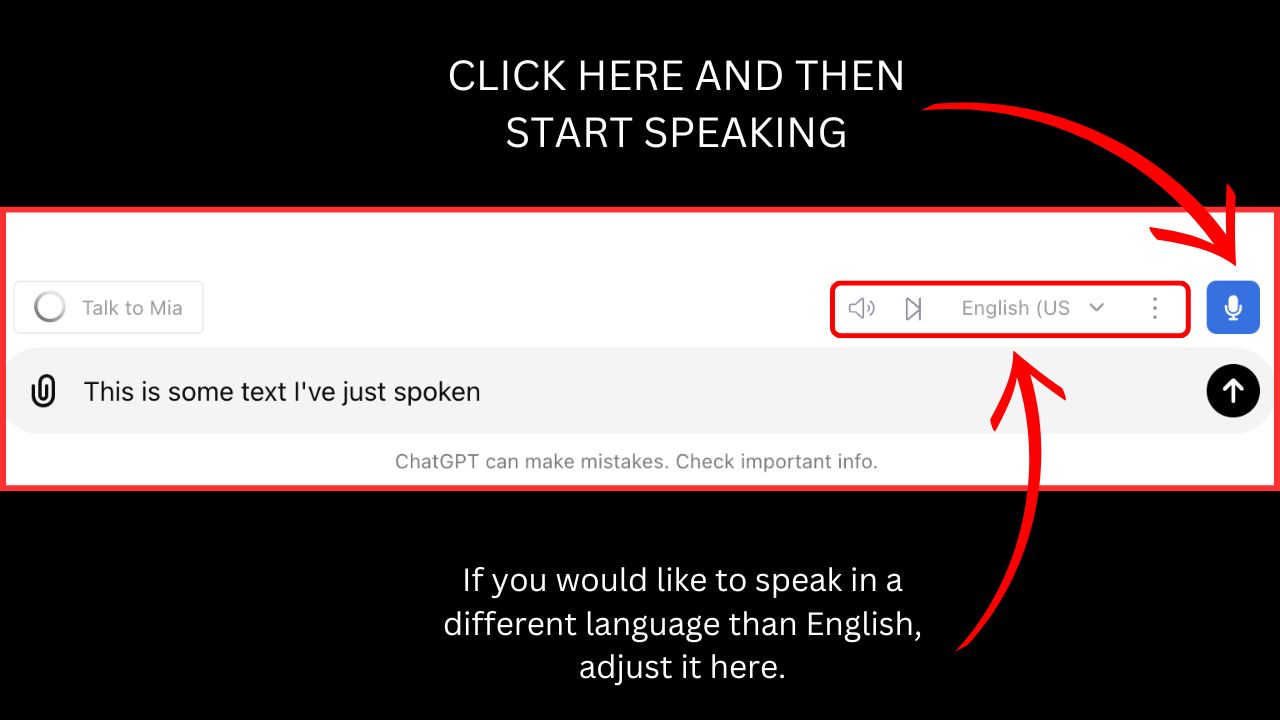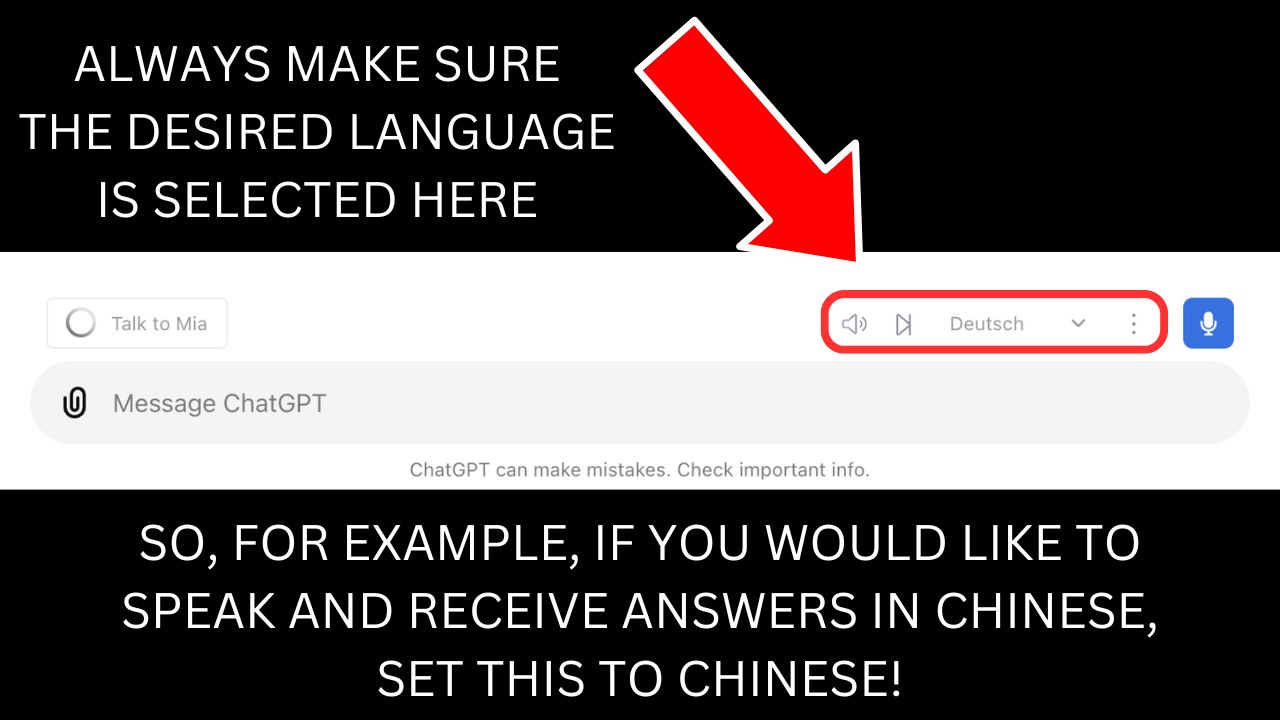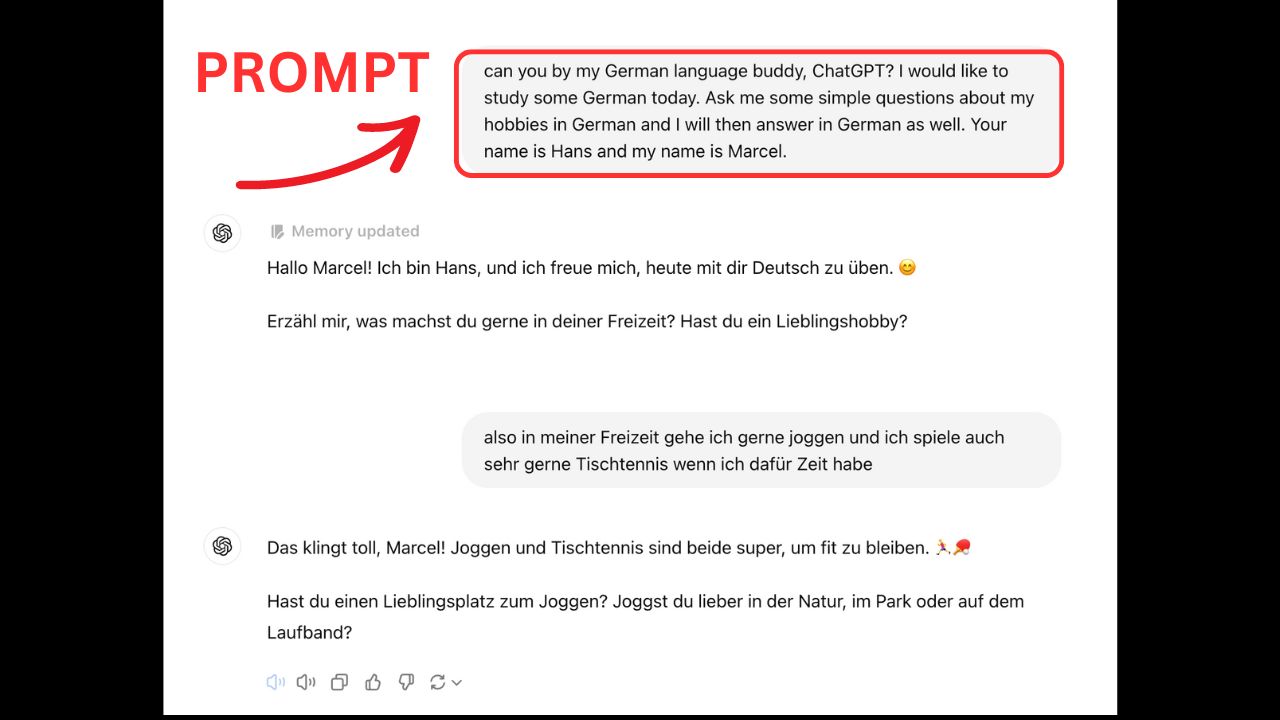There are a lot of things you can do with ChatGPT.
As we have learned before (see the two introductory article links below), ChatGPT can also be a great tool for studying languages.
But so far, we have not yet seen how ChatGPT can also help with speaking and listening practice.
And that’s exactly what we will tackle in today’s article.
With a few tweaks, ChatGPT will become your nr. 1 language buddy in no time.
And you can literally prime it in whatever way you want and speak to it about any kind of subject.
Pretty awesome, I must say.
So, if you want to know how to set all of this up, please keep reading.
If you are a complete beginner with ChatGPT, I highly recommend you to first read these two articles right here to get things started:
- How to Use ChatGPT for Language Learning (you will learn how to create an account, how ChatGPT works, etc.)
- How to Learn Any Language with ChatGPT (you will learn how to use ChatGPT for basic language learning tasks)
This is necessary because ChatGPT on desktops lacks this feature out of the box.
If you are using the ChatGPT application on your mobile phone, though, this is not necessary because the speech input capability is already built-in.
But for the moment, let’s suppose that you are using ChatGPT on your computer or laptop (=desktop device).
Here is the extension that you will need to download to get this to work.
To install this application, all you need to do is click on the link above and then click on “Add to Chrome.” (see screenshot below.)
Now, next time you start ChatGPT in Google Chrome, these extensions will already be installed, and you are ready to go.
After installing ChatGPT Voice Control, when you open up ChatGPT, you might be asked to allow voice input (your microphone). If that is the case, make sure to click on “Allow.”
Then, at the bottom, where you will see the input field, above that, on the right side, you will see a microphone icon.
To speak, all you need to do now is to click on the microphone again and you can then speak. ChatGPT will then generate the voice input and you will see it appearing in the input field.
To send your message when done, click the red arrow button.
ChatGPT will then answer to your query/prompt/message and after the text appears on the screen, it will read it out loud.
By the way, there are other free extensions that you can use for adding voice input to ChatGPT.
I personally found ChatGPT Voice Control to be the easiest to use, that’s why we focus on this one in this article here.
Here’s How You Can Use This Awesome Tool Now to Practice Your Listening & Speaking Skills
Let ChatGPT Read Your Favorite Story or Invent One
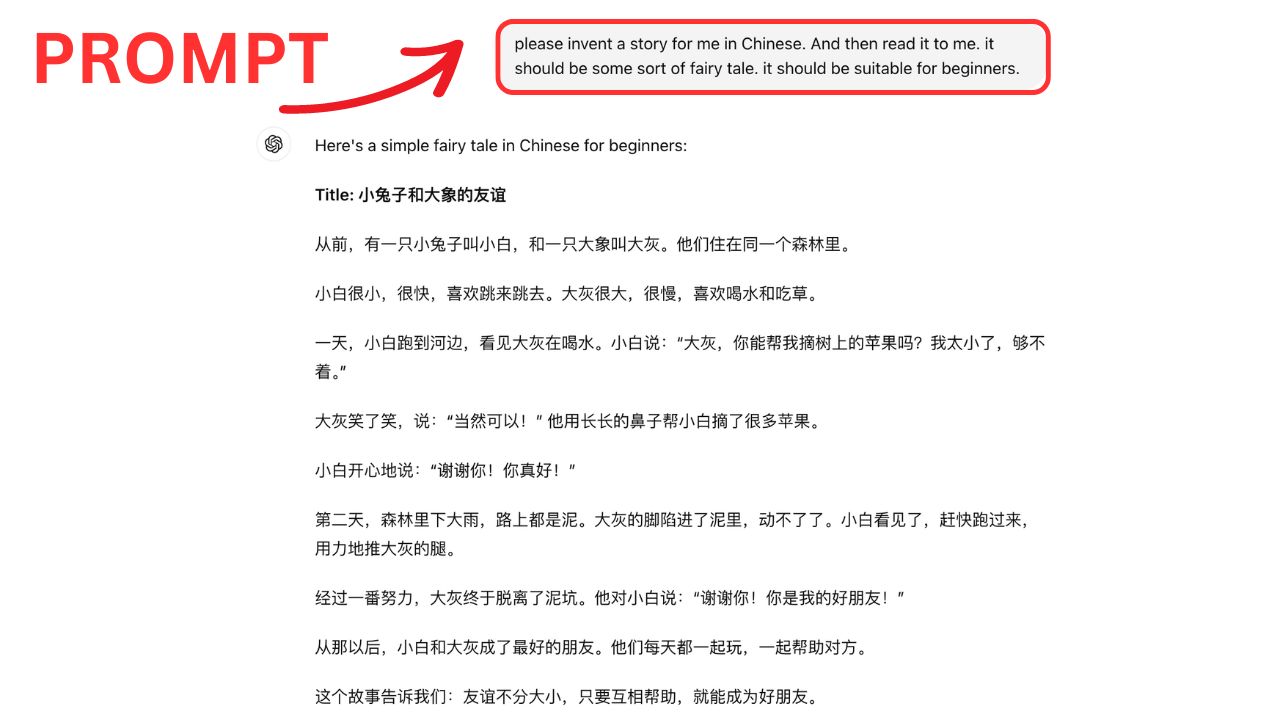
I asked ChatGPT to create a short story in Chinese for me. It’s a story for beginners. After creating it (which takes like 10 seconds), ChatGPT will then read the story to you, so that you can work on your listening skills.
After installing the extension, ChatGPT can read anything for you. You can either copy & paste your favorite story and then put it into ChatGPT, and it will read it for you. This works in any language. So, for instance, if you are studying German, input a German story into ChatGPT and it will then read it to you in perfect German.
This is very useful for listening practice. If you would like to study Spanish instead, then simply provide ChatGPt with a Spanish text instead.
If you are tired of hearing the same stories repeatedly, simply ask ChatGPT to create a new story for you. You can tell it what the story should be about and which characters should be part of the story and ChatGPT will then invent a story for you on the spot. And after creating it, it will read it to you.
You can then go on and ask further questions about the story or maybe ask it to explain parts of it, etc. All in your desired target language. Pretty awesome, right?
VERY IMPORTANT:
Whenever you are switching languages, you have to choose the “correct” language in the toolbar of the voice control extension. If you don’t adjust this, then ChatGPT will not read the answers in the desired language.
Make ChatGPT your Language Buddy in Any Language
In this case, I asked ChatGPT to be my German language buddy.
Regarding the dialogue, you can give ChatGPT very specific instructions on what you would like to talk about, or you can just leave it up to ChatGPT and let it ask you random questions.
This is why this is so amazing. You can tell ChatGPT exactly what you would like to learn. It doesn’t get more personalized than this!
Use ChatGPT for Role-Playing Scenarios
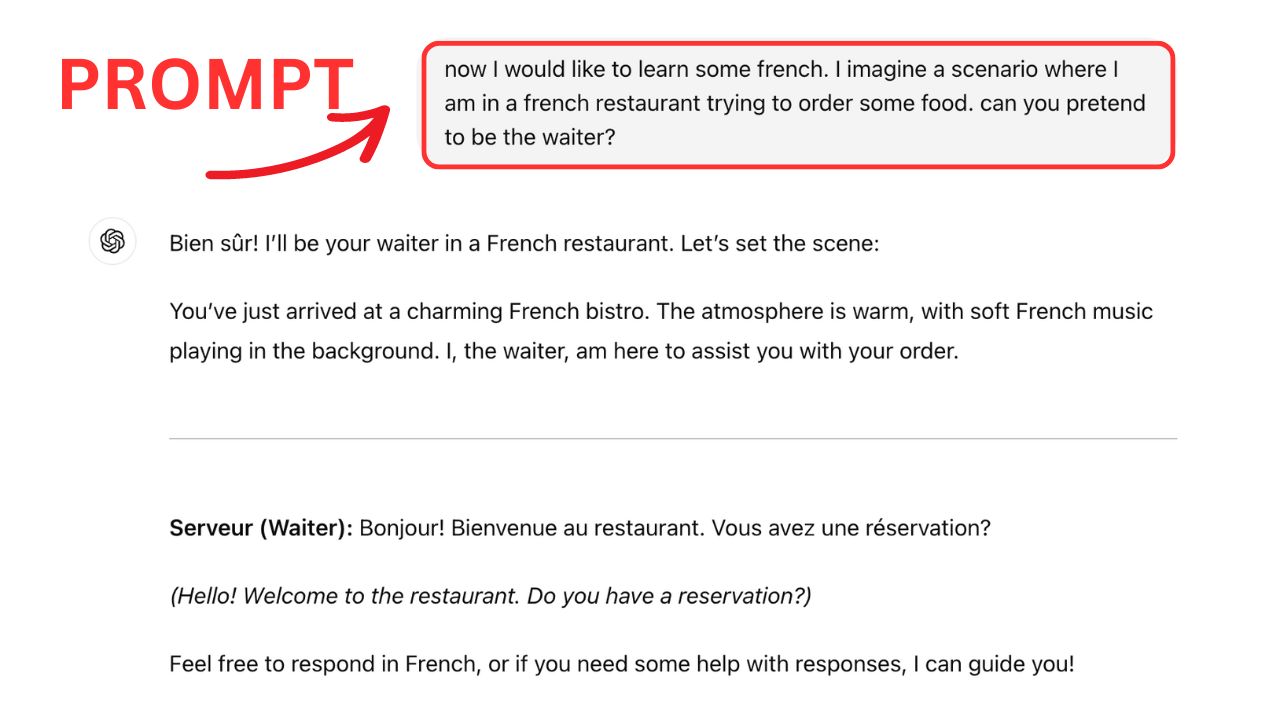
In this case, I told ChatGPT that I would like to study some French, and I asked it to be my waiter in a French restaurant. After it has set the scene, you can simply start talking in French. ChatGPT is going to lead the dialogue and will invent questions and realistic interactions on the spot! Pretty amazing.
A very common thing to do when learning languages is to go through different scenarios and situations to study specific vocabulary.
For instance, you will often see lessons about “How to Order Food in the Restaurant,” “Talking About Your Favorite Hobby” and maybe “How to Ask for Directions.”
With ChatGPT, you can do all of these scenarios with ease. You are no longer limited to actual lessons that a language learning software provides you because you can simply tell ChatGPT what kind of dialogue you would like to lead.
If you would like to learn more about the vocabulary that is used when having an interview, just ask ChatGPT to be the interviewer and it will ask you questions accordingly.
If you don’t know how to order food in Chinese, ask ChatGPT to come up with some dialogue taking place in a Chinese restaurant.
Get the idea?
Sky’s the limit here, as ChatGPT can do it all.
On top of that, you can also fine-tune these discussions and dialogues by telling it what the difficulty level of these discussions and dialogues should be. If you are a beginner, just tell ChatGPT that it should only develop beginner dialogues for your target language.
If the dialogue is too difficult, just tell it to make it easier. And so on. And so forth.
Frequently Asked Questions
Does ChatGPT support voice input?
Straight out of the box, on desktop devices, voice input is not supported. However, you can easily add this feature to ChatGPT by installing a free voice input Google Chrome extension such as ChatGPT Voice Control. On mobile phones, on the other hand, voice input is supported by default. To speak to ChatGPT on mobile, therefore, no additional extension is necessary.
Do You Need ChatGPT Plus to Use Voice Input on ChatGPT?
No, you don’t. You can do all of this in the free version of ChatGPT. However, the same limits as usual do apply. So, if you use it extensively, you might reach the usage limits and might want to consider to upgrade.
Which languages are supported by ChatGPT?
ChatGPT supports A LOT of languages. You can use it to speak and listen to text and voice in languages such as English, German, French, Spanish, Chinese, Japanese and many many more.
How to Get ChatGPT?
To use ChatGPT on a mobile phone, simply install the ChatGPT app. When using an iPhone, just go to the App Store and install the free application. If you are on Android, go to the Google Play Store and search for Chat GPT to download the app. If you are using ChatGPT on your laptop or desktop computer, just go to chatgpt.com and create an account to use ChatGPT. You won’t need to download any software when using ChatGPT on your computer, as the application will simply run in your favorite browser (we recommend Google Chrome, as there are many free Google Chrome extensions you can download that can be used on top of Chat GPT.)

Hey fellow Linguaholics! It’s me, Marcel. I am the proud owner of linguaholic.com. Languages have always been my passion and I have studied Linguistics, Computational Linguistics and Sinology at the University of Zurich. It is my utmost pleasure to share with all of you guys what I know about languages and linguistics in general.